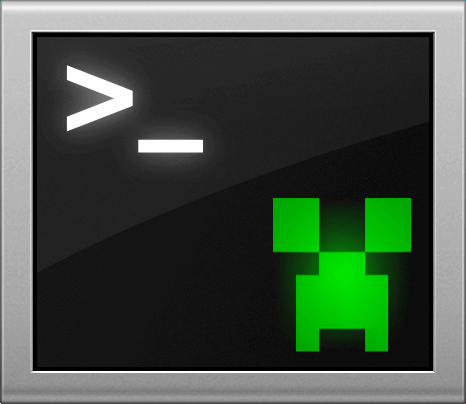Configuration
Minecraft Console Client can be both configured by the command line parameters and the configuration file.
By the default all of the configurations are stored in the configuration file named MinecraftClient.ini which is created the first time you run the program, but you also can specify your own configuration file by providing a path to it as a first parameter when starting the MCC, check out Usage for examples.
Warning
Recently we have changed the configuration format from INI to TOML, the documentation had to be updated. If you spot a mistake, please report it on our Discord or in the repository as an issue.
Notes
- Some settings will be omitted from the documentation due to them being not used often, we do not want documentation to be cluttered, we advise you to manually read through the configuration file, where every setting has a description next to it.
- Some plugin/bot related settings will be covered in the plugins section, not here
Configuration File
Format
The configuration file uses the TOML format, all of the options are key-value pairs separated into sections.
Sections are defined in-between the square brackets (Example: [This is a section]), each occurrence of this marks a beginning of a new section.
The settings/options are defined as key-value pairs, where the name of the setting and the value are separated by the equals sign = (Example: some-setting=some value).
Lines starting with # are comments, they do not have an effect on the configuration of the program, their purpose is purely a descriptive one.
To get familiar with all the data types and styles of settings please read the official TOML documenation.
Full Example:
[SectionNameHere]
Setting_Name = "this is some name"
Setting_Something = 15
[OtherSection]
# This is a comment explaining what this setting/option does
Other_Setting = true # This also is a comment
[ThirdSection]
Section_Enabled = true
colors = [ "red", "yellow", "green" ]
[ThirdSection.Subsection]
Coordinate = { x = 145, y = 64, y = 2045 }
Main Section
Main General section
- Section header:
Main.General
Account
Description:
This setting is where you need to provide your in-game name (for offline accounts) or email for Microsoft accounts (Mojang accounts do not work anymore) and your password (if using an offline account, use
-for the password).Format:
Account = { Login = "<email>", Password = "<password>" }Type:
inline tableExample:
Account = { Login = "some.random.player@gmail.com", Password = "myEpicPassword123" }
Server
Description:
This is the setting where you provide the address of the game server, "Host" can be filled in with domain name or IP address. (The "Port" field can be deleted, it will be resolved automatically)
Host can also fill in the nickname of the server in the "Server List" below.
Format:
Server = { Host = "<ip>", Port = <port> }Type:
inline tableExample:
Server = { Host = "mysupercoolserver.com" }Server = { Host = "192.168.1.27", Port = 12345 }Server = { Host = "ServerAlias1" }
AccountType
Description:
This setting is where you define the type of your account:
mojangormicrosoftTip
Mojang accounts are going to stop working soon for everyone, they already are not working for some people.
Type:
stringDefault:
microsoftExample:
AccountType = "microsoft"
Method
Description:
This setting is where you define the way you will sign in with your Microsoft account, available options are
mccandbrowser.Type:
stringDefault:
mccExample:
Method = "mcc"
Main Advanced section
- Section header:
Main.Advanced
Language
Description:
This setting is where you define which language you want to use.
When connecting to 1.6+ servers, you will need a translation file to display properly some chat messages.These files describe how some messages should be printed depending on your preferred language.
The client will automatically load
en_GB.langfrom your Minecraft folder if Minecraft is installed on your computer, or download it from Mojang's servers. You may choose another language in the configuration file.To find your language code, check this link.
Type:
stringDefault:
en_gbExample:
Language = "en_gb"
ConsoleTitle
Description:
This setting is where you can change the title of the program window if you want to. You can use the variables in it.
Type:
stringDefault:
"%username%@%serverip% - Minecraft Console Client"Example:
ConsoleTitle = "%username%@%serverip% - Minecraft Console Client"
InternalCmdChar
Description:
This setting is where you can change the prefix character of internal MCC commands.
Available options:
noneslashbackslash
Type:
stringDefault:
slashExample:
InternalCmdChar = "slash"
MessageCooldown
Description:
This setting is where you can change the minimum delay in seconds between messages to avoid being kicked for spam.
Type:
floatDefault:
1.0
BotOwners
Description:
This setting is where you can set the owners of the bots/client which can be used by some plugins. The names are separated as strings within an array, separated by commas.
Format:
BotOwners = [ "<nick>", "<nick>", ... ]Type:
array of stringsDefault:
[ "Player1", "Player2", ]Example:
BotOwners = [ "milutinke", "bradbyte", "BruceChen", ]Warning
Admins can impersonate players on versions older than 1.19
MinecraftVersion
Description:
This setting is where you can set the version you are playing on.
Format:
MinecraftVersion = "<version>"Type:
stringVersion format:
1.X.XType:
stringDefault:
autoExample:
MinecraftVersion = "1.18.2"Tip
MCC supports only 1.4.6 - 1.19.2
EnableForge
Description:
This setting is where you can define if you're playing on a forge server.
Type:
stringAvailable options:
autonoforce
Default:
autoTip
Force-enabling only works for MC 1.13 +
BrandInfo
Description:
This setting is where you can change how MCC identifies itself to the server. It can be whatever you like, example:
vanilla,mcc,empty.Type:
stringDefault:
mccTip
For playing on Hypixel you need to use
vanilla
ChatbotLogFile
Description:
This setting is where you can set the path to the file which will contain the logs, leave empty for no log file.
Type:
stringDefault: Empty
Example:
ChatbotLogFile = "my-log.txt"
PrivateMsgsCmdName
Description:
The name of the command which is used for remote control of the bot.
Type:
stringDefault:
tell
ShowSystemMessages
Description:
This setting is where you can define if you want to see the system messages (example command block outputs) if you're an OP.
Type:
booleanDefault:
true
ShowXPBarMessages
Description:
This setting is where you can define if you want to see the Boss XP Bar messages.
Type:
booleanDefault:
trueNote: Can create a spam if there is a bunch of withers
ShowChatLinks
Description:
This setting is where you can define if you want to decode links embedded in chat messages and show them in console.
Type:
booleanDefault:
true
ShowInventoryLayout
Description:
This setting is where you can define if you want to have the MCC show you the inventory in a form of an ASCII art when using the
/inventoryinternal command.How it looks like:
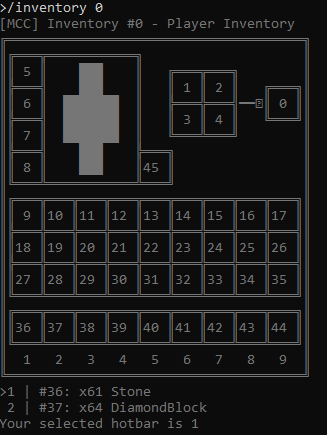
Type:
booleanDefault:
true
TerrainAndMovements
Description:
This setting is where you can set if you want to enable terrain movement, so you can use command like
/moveand some bots.Warning
This feature is currently not supported in
1.4.6 - 1.6.Type:
booleanDefault:
false
Tip
Sometimes the latest versions might not support this straight away, since Mojang often makes changes to this.
InventoryHandling
Description:
This setting is where you can set if you want to enable inventory handling using the
/inventorycommand.Warning
This feature is currently not supported in
1.4.6 - 1.9. But we are working on getting it supported in 1.8 and 1.9.Type:
booleanDefault:
false
EntityHandling
Description:
This setting is where you can set if you want to enable interactions with entities such as players, mobs, minecarts, etc..
Warning
This feature is currently not supported in
1.4.6 - 1.7.Type:
booleanDefault:
falseTip
Sometimes the latest versions might not support this straight away, since Mojang often makes changes to this.
SessionCache
Description:
This setting is where you can define is you want your session info to be stored on the disk or in memory, or not to be stored (this will make you login every time which will add some time to the process).
You can disable this by using
none.The
diskoption will save your login authorization token on the disk, but this can be a bit of a security risk if someone else has access to your folder where you have MCC installed.The
memorywill last until you close down the program.Type:
stringDefault:
disk
ProfileKeyCache
Description:
Same as
SessionCachebut for your profile keys which are used for chat signing and validation.Type:
stringDefault:
disk
ResolveSrvRecords
Description:
Use
no,fast(5s timeout), oryes.Required for joining some servers.
Type:
stringDefault:
fast
PlayerHeadAsIcon
Description:
This setting allows you to set the icon of the program to be the head of your in-game skin.
Type:
booleanDefault:
trueTip
Only works on Windows XP-8 or Windows 10 with old console
ExitOnFailure
Description:
This setting allows you to define if your want to disable pauses on error, for using MCC in non-interactive scripts
Type:
booleanDefault:
false
CacheScript
Description:
This setting allows you to define if your want to have MCC cache compiled scripts for faster load on low-end devices.
Type:
booleanDefault:
true
Timestamps
Description:
This setting allows you to define if your want to have MCC prepend timestamps to chat messages.
Type:
booleanDefault:
false
AutoRespawn
Description:
This setting allows you to define if your want to auto respawn if you die.
Type:
booleanDefault:
falseTip
Make sure the spawn point is safe
MinecraftRealms
Description:
This setting allows you to define if your want to enable support for joining Minecraft Realms.
Type:
booleanDefault:
false
MoveHeadWhileWalking
Description:
This setting allows you to define if your want to enable head movement while walking to avoid anti-cheat triggers
Type:
booleanDefault:
true
TcpTimeout
Description:
This setting allows you to define a custom timeout period in seconds. Use only if you know what you're doing.
Type:
integerDefault:
30
EnableEmoji
Description:
This setting allows you to disable emojis in the
chunkcommand.Type:
booleanDefault:
true
MovementSpeed
Description:
This setting allows you to change the movement speed of the bot.
Type:
integerDefault:
2
Warning
A movement speed higher than 2 may be considered cheating by some plugins.
IgnoreInvalidPlayerName
Description:
Minecraft player name can only consist of English letters, numbers, and underscore symbols. Other name will be considered as invalid and ignored by default.
Type:
booleanDefault:
true
Account List section
Section header:
Main.Advanced.AccountListDescription:
This section allows you to add multiple accounts so you can switch easily between them on the fly.
Usage examples:
/connect <serverip> Player1Type:
array of inline tablesFormat:
<account nick> = { Login = "<email>", Password = "<password>" }Examples:
Player1 = { Login = "playerone@email.com", Password = "thepassword" }
Server List section
Section header:
Main.Advanced.ServerListDescription:
This section allows you to add multiple server aliases which enables fast and easy switching between servers. Aliases cannot contain dots or spaces, and the name "localhost" cannot be used as an alias.
Usage examples:
/connect Server2Type:
array of inline tablesFormat:
<server alias> = { Host = "<ip>", Port = <port> }Examples:
ServerAlias1 = { Host = "mc.awesomeserver.com" } ServerAlias2 = { Host = "192.168.1.27", Port = 12345 }
Signature section
Section header:
SignatureDescription:
Affects only Minecraft 1.19+.
This section contains settings related to a new chat reporting (signing and verifying) feature introduced by Mojang.
LoginWithSecureProfile
Description:
Microsoft accounts only. If disabled, will not be able to sign chat and join servers configured with
enforce-secure-profile=trueType:
booleanDefault:
true
SignChat
Description:
Whether to sign the chat sent from the MCC.
Type:
booleanDefault:
true
SignMessageInCommand
Description:
Whether to sign the messages contained in the commands sent by the MCC.
For example, the message in
/msgand/meType:
booleanDefault:
true
MarkLegallySignedMsg
Description:
Use green color block to mark chat with legitimate signatures.
Type:
booleanDefault:
false
MarkModifiedMsg
Description:
Use yellow color block to mark chat that have been modified by the server.
Type:
booleanDefault:
true
MarkIllegallySignedMsg
Description:
Use red color block to mark chat without legitimate signature.
Type:
booleanDefault:
true
MarkSystemMessage
Description:
Use gray color block to mark system message (always without signature).
Type:
booleanDefault:
false
ShowModifiedChat
Description:
Set to true to display messages modified by the server, false to display the original signed messages.
Type:
booleanDefault:
true
ShowIllegalSignedChat
Description:
Whether to display chat and messages in commands without legal signature.
Type:
booleanDefault:
true
Logging section
- Section header:
Logging
DebugMessages
Description:
This setting allows you to define if your want to see debug messages while the client is running, this is useful when there is a bug and you want to report a problem, or if you're developing a script/bot and you want to debug it.
Type:
booleanDefault:
false
ChatMessages
Description:
This setting allows you to define if your want to see chat messages.
Type:
booleanDefault:
true
InfoMessages
Description:
This setting allows you to define if your want to see info messages.
Most of the messages from MCC.
Type:
booleanDefault:
true
WarningMessages
Description:
This setting allows you to define if your want to see warning messages.
Type:
booleanDefault:
true
ErrorMessages
Description:
This setting allows you to define if your want to see error messages.
Type:
booleanDefault:
true
ChatFilterRegex
Description:
This setting allows you to define if your want to filter chat messages being logged using a Regex expression.
More on Regex here.
Type:
stringDefault:
.*Tip
Not filtering anything by default
DebugFilterRegex
Description:
This setting allows you to define if your want to filter debug messages being logged using a Regex expression.
More on Regex here.
Type:
stringDefault:
.*Tip
Not filtering anything by default
FilterMode
Description:
Can be
disable,blacklistorwhitelist"disable" will disable the filter,
blacklisthides the messages, while thewhitelistshows the messages that match the Regex expression that you've defined.Type:
stringDefault:
disable
LogToFile
Description:
This setting allows you to define if your want to log messages to a file.
Type:
booleanDefault:
false
LogFile
Description:
This setting allows you to define a path to a file where you want to log messages if you have enabled logging to a file with
LogToFile = true.Type:
stringDefault:
console-log.txtTip
%username% and %serverip% will be substituted with your username and the IP address of the server you are connected to. So you can use something like:
console-log-%username%-%serverip%.txt
PrependTimestamp
Description:
This setting allows you to define if your want prepend timestamps to messages that are written to the log file.
Type:
booleanDefault:
false
SaveColorCodes
Description:
This setting allows you to define if your want keep the server color codes in the logged messages.
Example of a color coded message:
§bsome messageType:
booleanDefault:
false
App Vars section
Section header:
AppVarDescription:
This section allows you to define your own custom settings/variables which you can use in scripts, bots or other setting fields.
To define a variable/setting, simply make a new line with the following format under the
[AppVar.VarStirng]section:Tip
%username%,%serverip%,%datetime%are reserved variablesSection header:
LoggingExamples:
your_var = "your_value" "your var 2" = "your value 2"
Proxy section
Section header:
ProxyDescription:
Connect to a server via a proxy instead of connecting directly.
Enabled_Login
Description:
If Mojang session services or Microsoft login services are blocked on your network or your ip is blacklisted or rate limited by Microsoft, set the value to
true.Type:
booleanDefault:
false
Enabled_Ingame
Description:
Whether to connect to the game server through a proxy.
If connecting to a port 25565 (Minecraft) is blocked on your network, set the value to
trueto login and connect using the proxy.Type:
booleanDefault:
falseWarning
Make sure your server rules allow Proxies or VPNs before setting the setting to
true, or you may face consequences!
Server
Description:
The proxy server IP and port.
Proxy server must allow HTTPS for login, and non-443 ports for playing.
Format:
Server = { Host = "<ip>", Port = <port> }Default:
{ Host = "0.0.0.0", Port = 8080 }
Proxy_Type
Description:
The type of your proxy.
Available options:
HTTPTSOCKS4SOCKS4aSOCKS5
Type:
stringDefault:
HTTPT
Username
Description:
The proxy account username.
Only needed for password protected proxies.
Default:
Password
Description:
The proxy account password.
Only needed for password protected proxies.
Default:
MCSettings section
Section header:
MCSettingsDescription:
Client settings related to language, render distance, difficulty, chat and skins.
Enabled
Description:
This setting allows you to specify if you want to use settings from this section.
Type:
booleanDefault:
true
Locale
Description:
Use any language implemented in Minecraft
Type:
stringDefault:
en_US
RenderDistance
Description:
Render distance in chunks:
0 - 255Type:
integerDefault:
8
Difficulty
Description:
Available options:
peacefuleasynormaldifficult
Type:
stringDefault:
normal
ChatMode
Description:
This setting allows you to effectively mute yourself.
Available options:
enabled(You can chat)commands(You can only do commands)disabled
Type:
stringDefault:
enabled
ChatColors
Description:
This setting allows you to disable chat colors.
Type:
booleanDefault:
true
MainHand
Description:
This setting allows you to specify your main hand.
Available values:
rightandleftType:
stringDefault:
left
MCSettings Skin section
Section header:
MCSettings.SkinDescription:
Skin options.
Cape
Description:
This setting allows you to specify if you want to have your skin cape shown.
Type:
booleanDefault:
true
Hat
Description:
This setting allows you to specify if you want to have your skin hat shown.
Type:
booleanDefault:
true
Jacket
Description:
This setting allows you to specify if you want to have your skin jacket shown.
Type:
booleanDefault:
false
Sleeve_Left
Description:
This setting allows you to specify if you want to have your left sleeve shown.
Type:
booleanDefault:
false
Sleeve_Right
Description:
This setting allows you to specify if you want to have your right sleeve shown.
Type:
booleanDefault:
false
Pants_Left
Description:
This setting allows you to specify if you want to have your left part of the pants shown.
Type:
booleanDefault:
false
Pants_Right
Description:
This setting allows you to specify if you want to have your right part of the pants shown.
Type:
booleanDefault:
false
Chat Format section
Section header:
ChatFormatDescription:
The MCC does it best to detect chat messages, but some server have unusual chat formats.
When this happens, you'll need to configure the chat format yourself using settings from this section.
The MCC uses Regular Expressions (Regex) to detect the chat formatting, in case that you're not familiar with Regex you can use the following resources to learn it and test it out:
Crash courses:
In-depth tutorials:
Testing Regex expressions online:
Builtins
Description:
This setting allows you to define if your want use the default chat formats.
Set to
falseto avoid conflicts with custom formats.Type:
booleanDefault:
true
UserDefined
Description:
This setting allows you to define if your want to use the custom chat formats defined bellow using Regex.
Set to
trueto use the custom formats defined inPublic,PrivateandTeleportRequest.Type:
booleanDefault:
false
Public
Description:
This setting allows you to specify a custom chat message format using Regex (Regular expressions).
More on Regex here.
Only works when
Builtinsis set tofalse.Type:
stringDefault:
Public = "^<([a-zA-Z0-9_]+)> (.+)$"
Private
Description:
This setting allows you to specify a custom chat message format for private messages using Regex (Regular expressions).
More on Regex here.
Only works when
Builtinsis set tofalse.Type:
stringDefault:
Private = "^([a-zA-Z0-9_]+) whispers to you: (.+)$"
TeleportRequest
Description:
This setting allows you to specify a custom chat message format for a Teleport request using Regex (Regular expressions).
More on Regex here.
Only works when
Builtinsis set tofalse.Type:
stringDefault:
TeleportRequest = '^([a-zA-Z0-9_]+) has requested (?:to|that you) teleport to (?:you|them)\.$'