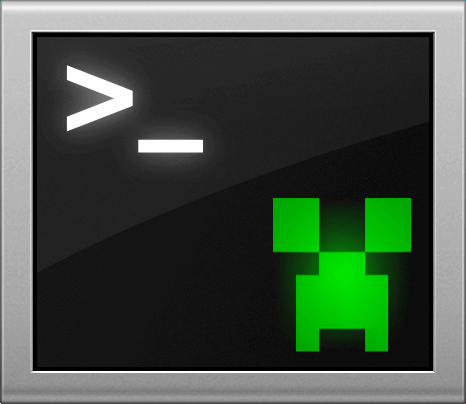Creating Chat Bots
Notes
Tip
For now this page contains only the bare basics of the Chat Bot API, enough of details to teach you how to make basic Chat Bots. For more details you need to take a look at the ChatBot.cs and Examples. This page will be improved in the future.
Minecraft Console Client has a rich C# API which allows you to create Chat Bots (effectively plugins) which can help you create complex automations which normal scripts may not be able to do.
Requirements
- A basic knowledge of C# programming language
- A text editor
If you're not familiar with the C# programming language, we suggest taking a look at the following resources:
Crash courses:
More in-depth:
- Learn C# Youtube Playlist by Microsoft
- Getting started with C# (An index of tutorials and the documentation) by Microsoft
Quick Introduction
This introduction assumes that you have the basic knowledge of C#.
Tip
Here we will use terms Chat Bot and Script interchangeably
Create a new empty file and name it ExampleChatBot.cs in the same folder where you have your MCC installed.
Paste the following example code:
//MCCScript 1.0
MCC.LoadBot(new ExampleChatBot());
//MCCScript Extensions
// The code and comments above are defining a "Script Metadata" section
// Every single chat bot (script) must be a class which extends the ChatBot class.
// Your class must be instantiates in the "Script Metadata" section and passed to MCC.LoadBot function.
class ExampleChatBot : ChatBot
{
// This method will be called when the script has been initialized for the first time, it's called only once
// Here you can initialize variables, eg. Dictionaries. etc...
public override void Initialize()
{
LogToConsole("An example Chat Bot has been initialized!");
}
// This is a function that will be run when we get a chat message from a server
// In this example it just detects the type of the message and prints it out
public override void GetText(string text)
{
string message = "";
string username = "";
text = GetVerbatim(text);
if (IsPrivateMessage(text, ref message, ref username))
{
LogToConsole(username + " has sent you a private message: " + message);
}
else if (IsChatMessage(text, ref message, ref username))
{
LogToConsole(username + " has said: " + message);
}
}
}
Start MCC, connect to a server and run the following internal command: /script ExampleChatBot.cs.
If you did everything right you should see: [Example Chat Bot] An example Chat Bot has been initialised! message appear in your console log.
Structure of Chat Bots
Chat Bot (Script) structure is the following:
<script metadata>
<chat bot class>
Script Metadata is a section with a custom format that mixes in C# with our format using comments.
Every single Chat Bot (Script) must have this section at the beginning in order to work.
Script Metadata Format
//MCCScript 1.0 marks the beginning of the Script Metadata section, this must always be on the first line or the Chat Bot (Script) will not load and will throw an error.
//MCCScript Extensions marks the end of the Script Metadata section, this must be defined before a Chat Bot (Script) class.
In order for your Chat Bot (Script) to properly load in-between the //MCCScript 1.0 and the //MCCScript Extensions lines you must instantiate your Chat Bot (Script) class and pass it to the MCC.LoadBot function.
Example code:
MCC.LoadBot(new YourChatBotClassNameHere());
Script Metadata section allows for including C# packages and libraries with: //using <namespace> and /dll <dll name>.
Tip
Avoid adding whitespace between // and keywords
By the default the following packages are loaded:
using System;
using System.Collections.Generic;
using System.Text.RegularExpressions;
using System.Linq;
using System.Text;
using System.IO;
using System.Net;
using System.Threading;
using MinecraftClient;
using MinecraftClient.Mapping;
using MinecraftClient.Inventory;
Example:
//using System.Collections.Immutable
//dll MyDll.dll
Full Example:
//MCCScript 1.0
//using System.Collections.Immutable
//dll MyDll.dll
MCC.LoadBot(new ExampleChatBot());
//MCCScript Extensions
Chat Bot Class
After the end of the Script Metadata section, you basically can define any number of classes you like, the only limitation is that the main class of your Chat Bot (Script) must extend ChatBot class.
There are no required methods, everything is optional.
When the Chat Bot (Script) has been initialized for the first time the Initialize method will be called.
In it you can initialize variables, eg. Dictionaries, etc..
Tip
For allocating resources like a database connection, we recommend allocating them in AfterGameJoined and freeing them in OnDisconnect
Examples
You can find a lot of examples in our Git Hub Repository at ChatBots and config.
C# API
As of the time of writing, the C# API has been changed in forks that are yet to be merged, so for now you can use the ChatBot.cs for reference.
Each method is well documented with standard C# documentation comments.
In the future we will make a script to auto-generate this section based on the documentation in the code.