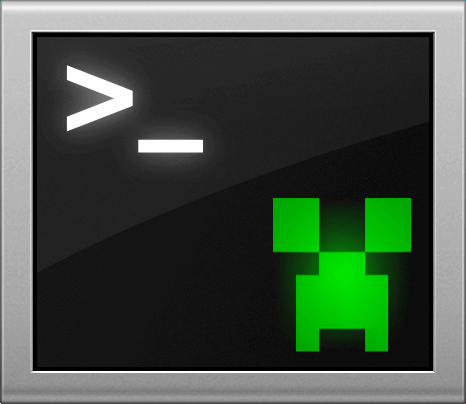Kullanım
Program nasıl çalıştırılır:
Komut satırı parametrelerini kullanma:
Windows
Basitçe MinecraftClient.exe dosyasını çalıştırın
İpucu
Windows'ta en iyi deneyim ve görünüm için Windows Terminal kullanmak en iyisidir. /chunk komutundaki emojiler gibi bazı özellikler CMD veya Powershell 5'te çalışmaz
Linux, macOS
İstemciyi çalıştırmak için terminal emülatörünüze aşağıdaki komutu yazmanız gerekir:
./MinecraftClient
Eğer arka planda çalışmasını istiyorsanız screen kullanabilirsiniz (sadece Linux)
Örnek kullanım:
# Ekranı başlatın
screen -S mcc
# Çalıştır
./MinecraftClient
# CTRL + A + D tuşlarına basarak ekrandan ayırın
# Tekrar erişim sağlamak istiyorsanız yeniden takın
screen -r mcc
Screen komutunun nasıl kullanılacağı hakkında daha fazla bilgi edinin: YouTube
Docker
Docker üzerinde çalıştır bölümüne bakın
Komut satırı kullanımı
Minecraft Console Client çok sayıda yararlı komut satırı parametresine sahiptir, burada bunlar hakkında bilgi edinebilirsiniz.
Komut satırına aşina olmayan kişiler için
Komut satırındaki programların (terminal emülatörleri) kullanımına aşina olmayan kişiler için, burada her bir şeyin ne anlama geldiğini açıklayacağız, zaten deneyimliyseniz bunu atlayabilirsiniz.
Komut satırında (terminal emülatörleri) programları adlarını belirtip enter tuşuna basarak çalıştırabilirsiniz, genellikle programların yapılandırılması, başlatılması veya bazı ek verilerin farklı bir şekilde sağlanması için ek bir yolu vardır, bu komut satırı parametreleri kullanılarak gerçekleştirilir.
Komut satırı parametreleri programın adından sonra yazılır, boşluklarla ayrılır ve birkaç farklı biçime sahip olabilirler, örnekler:
someparameter-some-parameter-some-parameter--some-setting="some value"-a=5
Tek tire (-) işaretli parametreler genellikle tek harfli (kısa el) parametreler için kullanılırken, çift tire (--) işaretli olanlar daha uzun/tam isimli parametreler için kullanılır.
Örnekleri okurken sık sık şöyle bir şey görürsünüz: <something here>, bu, bunun bir yer tutucu olduğu ve < ve > hariç olmak üzere bir değerle değiştirilmesi gerektiği anlamına gelir.
For example <username> you need to change to an username of your liking, example: notch (< and > should not be included).
[ and ] mean that a parameter is an optional one.
They also can hold some values, example from the MCC:
MinecraftClient.exe --debugmessages=false
When a parameter has a textual value that includes one more spaces, you will need to wrap it the value in double quotes ("), example: --some-parameter="some text here with spaces in it"
Here is an example for using a --help command line parameter for MCC that will print out a page on how to use MCC from the command line:
MinecraftClient.exe --help
Quick usage of MCC with examples
İpucu
On Linux and macOS, you need to type: ./MinecraftClient instead of MinecraftClient.exe
MinecraftClient.exe --help
MinecraftClient.exe <username> <password> <server>
MinecraftClient.exe --setting=value [--other settings]
MinecraftClient.exe --section.setting=value [--other settings]
MinecraftClient.exe <settings-file.ini> [--other settings]
Examples:
# Logging in as a user: notch, with a password: password123 onto a server with the ip: mc.someserver.com:25565
MinecraftClient.exe notch password123 mc.someserver.com:25565
# Overriding a setting from MinecraftClient.ini using a command line parameter
MinecraftClient.exe --debugmessages=false
# Providing a custom settings ini file and overriding a language to Chinese
MinecraftClient.exe CustomSettingsFile.ini --language=zh
Rules of using the command line parameters
You can mix and match arguments by following theses rules:
- First positional argument may be either the login or a settings file
- Other positional arguments are read in order: login, password, server, command
- Arguments starting with
--can be in any order and position
Examples and further explanations:
MinecraftClient.exe <login> <password> <server>
- This will automatically connect you to the chosen server.
- You may omit password and/or server to specify e.g. only the login
- To specify a server but ask password interactively, use
""as password. - To specify offline mode with no password, use
-as password.
MinecraftClient.exe <login> <password> <server> "/mycommand"
- This will automatically send
/mycommandto the server and close. - To send several commands and/or stay connected, use the 1ScriptScheduler1 bot instead.
MinecraftClient.exe <myconfig.ini>
- This will load the specified configuration file
- If the file contains login / password / server ip, it will automatically connect.
MinecraftClient.exe --setting=value [--other settings]
- Specify settings on the command-line, see possible value in the configuration file
- Use
--section.setting=valuefor settings outside the[Main]section - Example:
--antiafk.enabled=truefor enabling theAntiAFKbot
MinecraftClient.exe <myconfig.ini> <login> <password> <server> [--other settings]
- Load the specified configuration file and override some settings from the file
Internal Commands
These commands can be performed from the chat prompt, scripts or remote control.
From chat prompt, commands must by default be prepended with a slash, eg. /quit.
In scripts and remote control, no slash is needed to perform the command, eg. quit.
İpucu
Bazı komutlar henüz belgelenmemiş olabilir veya Sohbet Botlarının açıklamasında tanımlanmış olabilir, hepsini listelemek için /help kullanın veya bu sayfaya katkıda bulunabilirsiniz.
animation
Açıklama:
Swing your main or off hand.
Kullanım:
/animation <mainhand|offhand>
bed
Açıklama:
Allows you to make the bot sleep easily, all about sleeping in one command.
Kullanım:
Basic usage:
bed leave|sleep <x> <y> <z>|sleep <radius>Examples:
Leave a bed:
/bed leaveSleep in a bed on 124 84 76:
/bed sleep 124 84 76Sleep in a bed using relative coordinates:
/bed sleep ~ ~ ~-2Automatically find a bed in radius of 50 blocks and sleep in it:
/bed sleep 50
blockinfo
İpucu
You need to have Terrain And Movements enabled in order for this to work.
Açıklama:
Reports the block type at the given position.
If you use the
-soption it will report the types of blocks around the targeted blokcs.Kullanım:
Basic usage:
/blockinfo <x> <y> <z> [-s]
bots
Açıklama:
Allows you to list and unload a specific bot or all bots.
Useful when debugging and developing scripts.
Kullanım:
/bots <list|unload <bot name|all>>Örnekler:
Unload a bot called CustomScript
/bots unload CustomScriptUnload all bots
/bots unload all
changeslot
Açıklama:
Change your selected slot in the hotbar.
İpucu
You need to have Inventory Handling enabled in order for this to work.
Kullanım:
/changeslot <1-9>
chunk
Açıklama:
Displays the chunk loading status in a nice way.
Uyarı
To use this feature you need to enable the Terrain and Movements
İpucu
You need a terminal with emoji support, like Powershell 7, Windows Terminal or Alacritty, if you do not want emoji support and want to use cmd or powershell 5, disable emojis with:
enableemojiKullanım:
/chunk status [chunkX chunkZ|locationX locationY locationZ]How it looks:
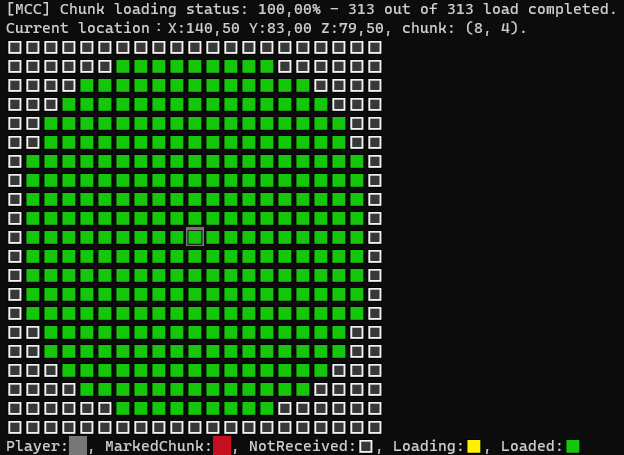
dig
Açıklama:
Dig a block on a specific coordinate.
Kullanım:
/dig <x> <y> <z>Örnek kullanım:
/dig 127 63 12Using relative coordinates:
/dig ~ ~-1 ~2
dropitem
Açıklama:
Drop all items of a specific type from your inventory.
İpucu
You need to have Inventory Handling enabled in order for this to work.
Kullanım:
/dropitem <itemtype>İpucu
All item types can be found here.
Örnek kullanım:
/dropitem diamond
enchant
İpucu
You need to have Inventory Handling enabled in order for this to work.
Açıklama:
Allows you to enchant items in an enchanting table.
You need to first open an enchanting table and then place and item that you want to enchant and lapis in the enchanting table, and then you can execute the command.
To open an enchanting table you can use the
useblockcommand.Kullanım:
Basic usage:
/enchant <top|middle|bottom>
entity
Açıklama:
Attack an entity, use an entity or get a list of entities around you.
İpucu
You need to have Inventory Handling and Entity Handling enabled in order for this to work.
Kullanım:
Basic usage:
/entity <id|entitytype> <attack|use>Get a list of entities around you:
/entityİpucu
All entity types can be found here.
Examples:
Attack a Zombie:
/entity Zombie attack
execif
Açıklama:
Allows you to execute a command if a specific condition is met.
The condition is a C# expression and the local variables you set using
set,setrndor the configuration file can be used.The condition is always returned as a boolean, so only comparison can be done, if needed cast the expression result to bool.
Also the instance of MCC is available with
MCC..İpucu
All local variables are treated as strings in the app, when comparing their values, you can use
<variable> == "<value>", or better use.EqualsmethodKullanım:
Basic usage:
/execif <condition (C# expression)> <command>Examples:
Setting a variable and using it:
/set test=Something /execif 'test == "Something"' "send Success!"``` /set test2=1 /execif 'test2 == "1"' "send Success 2!" ```İpucu
You can use single quote (
') to wrap your expression if the expression contains double quote (")Adding back-slash (
\) before the double quote will also work (/execif "test == \"Something\"" "send Success!")Basic C# expression:
/execif "1 + 2 + 3 == 6" "send Success!"Using MCC class:
/execif "MCC.GetHealth() == 20.0" "send Success!"Using in combination with
execmulti:/execif "1 == 1" "execmulti send 1 -> send 2 -> send 3"
execmulti
Açıklama:
Allows you to execute multiple commands in succession on a single line, useful for debugging or when using
execifCommands are separated by
->Kullanım:
Basic usage:
execmulti <command 1> -> <command 2> -> <command 3> -> ...Examples:
/execmulti send 1 -> send 2 -> send 3 -> sneak
quit
Alias:
exitAçıklama:
Disconnect from the server and close the application
reco
Açıklama:
Disconnect and reconnect to the server
Kullanım:
/reco [account]İpucu
[account]is an account alias defined in accounts file, for more info check out accountlist
reload
Açıklama:
Reloads settings from MinecraftClient.ini and Chat Bots.
İpucu
Some settings won't be reloaded since they are used before the client initialization. Also, settings provided by the command line paramteres will be overriden. This also does not reload the ReplayBot due to technical limitations.
Kullanım:
/reload
connect
Açıklama:
Go to the given server and resume the script
Kullanım:
/connect <server> [account]İpucu
<server>is either a server IP or a server alias defined in servers file, for more info check out serverlistİpucu
[account]is an account alias defined in accounts file, for more info check out accountlist
script
Açıklama:
Run a script containing a list of commands
Kullanım:
/script <script name>
send
Açıklama:
Send a message or a command to the server
Kullanım:
/send <text>
respawn
Açıklama:
Use this to respawn if you are dead (like clicking "respawn" in-game)
Kullanım:
/respawn
log
Açıklama:
Display some text in the console (useful for scripts)
Kullanım:
/log <text>Örnek kullanım:
/log this is some text
list
Açıklama:
List players logged in to the server (uses tab list info sent by server)
Kullanım:
/list
set
Açıklama:
Set a value which can be used as
%variable%in further commandsKullanım:
/set <variable>=<value>Examples:
/set abc=123
setrnd
Açıklama:
Set a
%variable%randomly to one of the provided valuesKullanım:
/setrnd <variable> string1 "\"string2\" string3"Examples:
/setrnd <variable> -7 to 10(Set a
%variable%to a number from -7 to 10)
sneak
Açıklama:
Toggle sneaking.
Kullanım:
/Sneak
tps
Açıklama:
Get the server TPS (Ticks Per Second).
Kullanım:
/tps
useitem
Açıklama:
Use item in the hand, this can be used to do a right click on items which open menus on servers.
İpucu
You need to have Inventory Handling enabled in order for this to work.
Uyarı
The Inventory Handling is currently not supported in
1.4.6 - 1.9Kullanım:
/useitem
useblock
Açıklama:
Place a block from a hand on a specific coordinate or open an inventory:
- chest/trap chest
- furnace
- brewing stand
- dispenser/dropper
- hopper
- shulker
- loom
İpucu
You need to have Inventory Handling and Terrain and Movements enabled in order for this to work.
İpucu
Not all inventories have a GUI representation in an ASCII art format.
Uyarı
The Inventory Handling is currently not supported in
1.4.6 - 1.9.Kullanım:
/useblock <x> <y> <z>Örnek kullanım:
/useblock 43 72 7
follow
Açıklama:
Make the bot follow a player.
İpucu
This command is avaliable only with Follow Player Chat Bot enabled.
İpucu
You need to have Inventory Handling enabled in order for this to work.
İpucu
You need to have Enity Handling enabled in order for this to work.
Kullanım:
/follow <player name|stop>Örnek kullanım:
/follow milutinke
wait
Açıklama:
Wait X ticks (10 ticks = ~1 second. Only for scripts)
Kullanım:
Fixed time:
/wait <time>Random time:
/wait <minimum time> to <maximum time>İpucu
You can use
-instead oftoExamples:
/wait 20/wait 20 to 100/wait 20-35
move
Açıklama:
Used for moving when terrain and movements feature is enabled.
İpucu
You need to have Terrain and Movements enabled in order for this to work.
Uyarı
The Terrain and Movements is currently not supported in
1.4.6 - 1.6.Kullanım:
/move <on|off|get|up|down|east|west|north|south|center|x y z|gravity [on|off]> [-f]: walk or start walking. "-f": force unsafe movements like falling or touching fireExamples:
Enable gravity
/move gravity onMove to coordinates:
/move 125 72 34Move to a center of a block:
/move center
nameitem
Açıklama:
This command allows you to name an item when you have an Anvil inventory open and an item in the first slot (slot number 0),
After you place an item in the first slot of the anvil, use this command, and then do a click on the slot 2 to get an item from the anvil, then do a click on an empty slot in your inventory.
Kullanım:
/nameitem <name of the item>Örnek kullanım:
/nameitem My super duper sword 2000Full Example with anvil:
# Open an anvil /useblock 12 74 321 # Click on an axe in slot 12 /inventory container click 12 # Put an axe to the slot 0 in anvil /inventory container click 0 # Set the new name /nameitem My fancy axe # Click on the axe in slot 2 in the anvil /inventory container click 2 # Put the axe back in your inventory in slot 12 /inventory container click 12 # Close the anvil /inventory container close
look
Açıklama:
Used for looking at direction when terrain and movements is enabled
Kullanım:
/look <x y z|yaw pitch|up|down|east|west|north|south>Examples:
/look up/look east
inventory
Açıklama:
Used for inventory manipulation.
İpucu
You need to have Inventory Handling enabled in order for this to work.
Uyarı
The Inventory Handling is currently not supported in
1.4.6 - 1.9.MCC defines inventories as containers internally, so player's inventory, chests, droppers, dispensers, hoppers, chest minecarts, barrels, furnaces, etc... are all considered a container, and each one of them has it's ID, the words container and inventory can be used interchangeably.
Inventory has slots and each one of them has an id.
İpucu
This command DOES NOT physically open a container (eg. chest), for that you need to use
useblockcommand first.An example of player inventory with annotated IDs in ASCII art and a list of items:
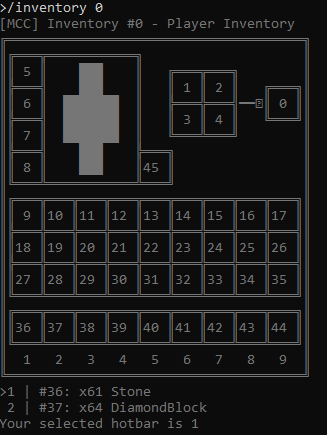
Kullanım:
Basic usage:
/inventory <player|container|<id>> <action> [action parameters] | /inventory <inventories/i> | /inventory <search/s> <item type> [amount]İpucu
player and container can be simplified with p and c accordingly
Actions:
clickdrop
Show/Preview items in an inventory:
/inventory <player|id>Click/Shift-Click on an item in an inventory:
/inventory <player|container|<id>> <click> <slot id> [left|right|middle|Shift|ShiftRight]İpucu
The default click is left click
Close an inventory:
/inventory <player|container|<id>> closeDrop item(s) from an inventory:
/inventory <player|id> drop <slot id> <number of items|all>İpucu
To drop all items from a slot, you can use:
allGive an item to the player inventory from a creative menu when in the creative mode:
/inventory creativegive <slot id> <item type> <amount>İpucu
To find item types, check out this list
Delete an item from a player's inventory when in the creative mode:
/inventory creativedelete <slot id>Show all available inventories:
/inventory inventoriesSearch for an item of specified type in available inventories:
/inventory search <item type>Examples:
Show player's inventory:
/inventory playerShow/Preview items in an inventory using an id:
/inventory 3Click on an item in player's inventory in slot number/id
36:/inventory player click 36Right-Click on an item in slot number/id
4in an inventory with an id2:/inventory 2 click 4 rightClose an inventory with an id
2:/inventory 2 closeDrop a single item from a player's inventory in slot number/id
36:/inventory player drop 36 1Drop all items from a player's inventory in slot number/id
37:/inventory player drop 37 allGive an item to the player inventory from a creative menu when in the creative mode:
/inventory creativegive 36 diamondblock 64İpucu
To find item types, check out this list
Delete an item from a player's inventory in slot number/id
36when in the creative mode:/inventory creativedelete 36Search for 10 Slime Blocks in available inventories:
/inventory s SlimeBlock 10
debug
Açıklama:
Chatbot geliştiricileri için yararlı olan hata ayıklama mesajlarını açın/kapatın.
help
Açıklama:
Komut yardımını göster.
İpucu
**Sunucu yardımı için "/send ve /help" komutlarını kullanın